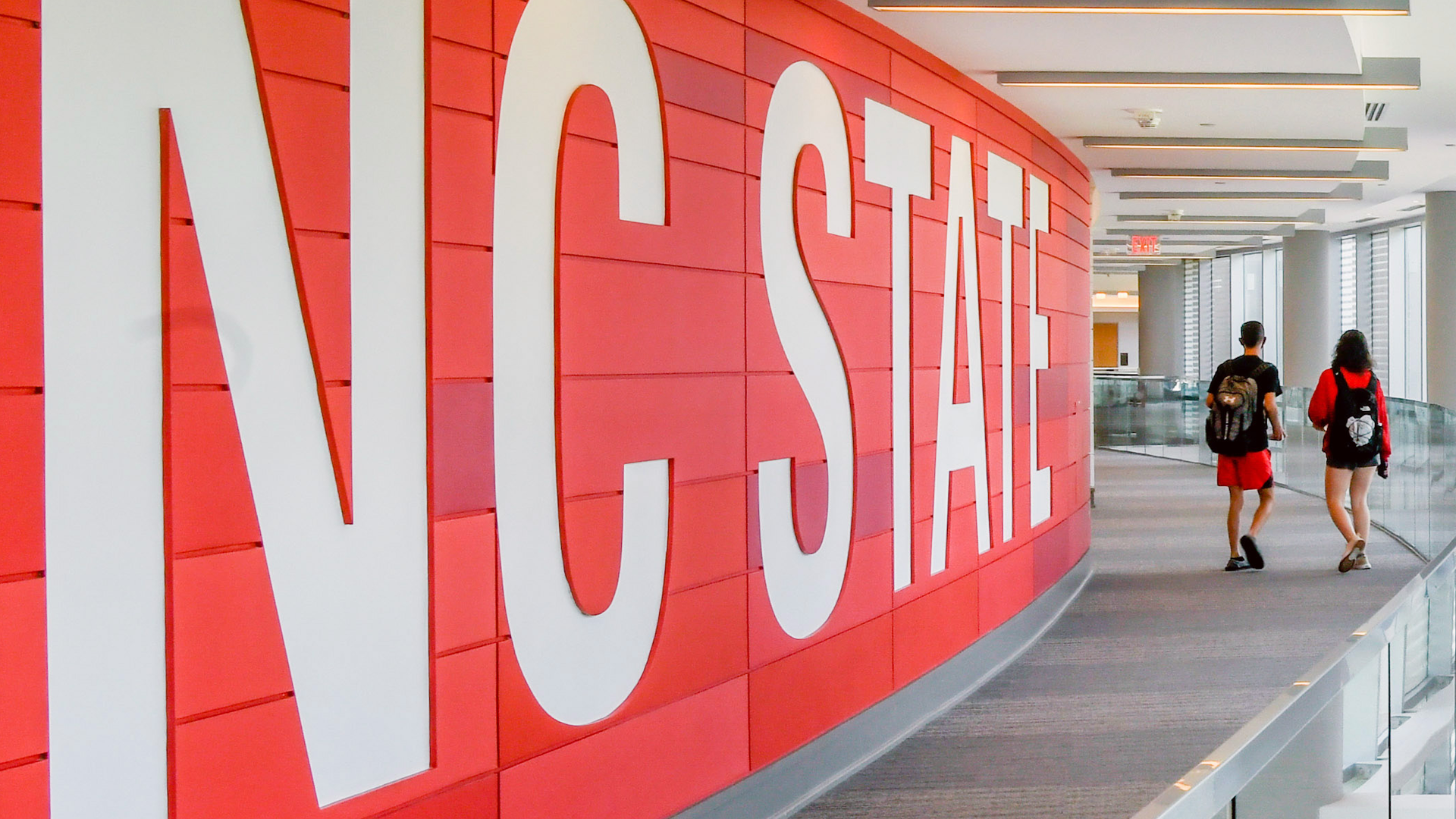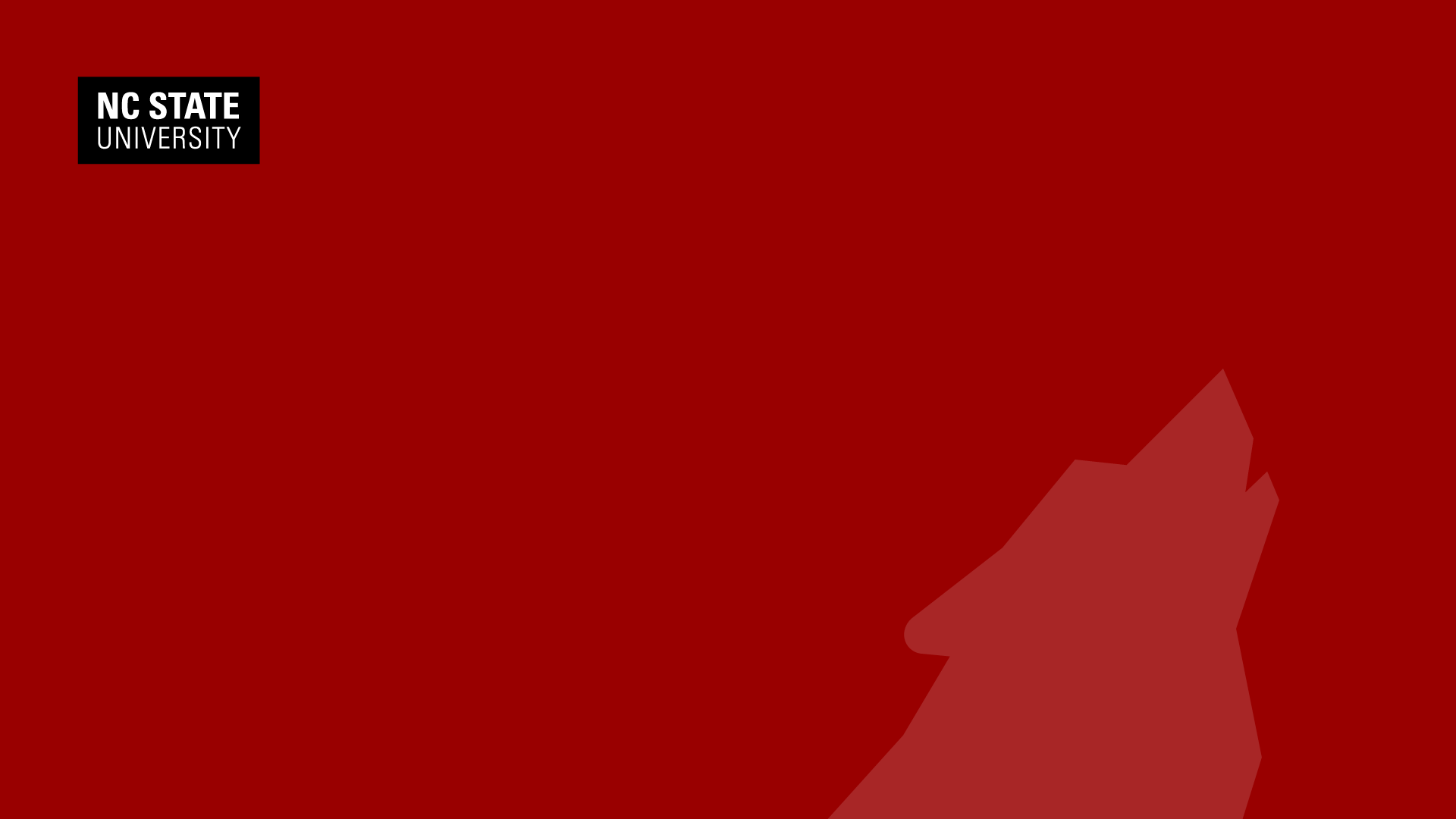NC State Virtual Backgrounds
This tool creates a virtual background image for use with web conferencing tools. Enter text (e.g. your name and pronouns) and choose other parameters to customize the image.
When you are happy with your new virtual background, use the “Download Image” button to save it to your local machine.
For information on how to use the downloaded image, visit the tab for Zoom, Panopto or Google Meet on this page.
Download BackgroundUse the Background Generator to generate a custom virtual background for use with Zoom.
Or, use the additional general-purpose NC State themed backgrounds that already appear in your Zoom video settings. (As shown on the Standard Backgrounds tab.)
After you download an image, set the image as your virtual background in your Zoom settings.
How do I set a virtual background in Zoom?
If your name appears backwards to you, don't worry! It displays correctly to others. If you want your name to read correctly to you, uncheck “Mirror my video” in your Zoom video settings.
Leave the ratio as HD by default. Choose 4:3 ONLY if you are using the lower ratio video in Zoom and your text is being cut off.
Use the Background Generator to generate a custom virtual background for use with Panopto.
Or, download additional general-purpose NC State themed backgrounds from the Standard Backgrounds tab.
After you download an image, set the image as your virtual background in your Panopto settings.
Use the Background Generator to generate a custom virtual background for use with Google Meet.
Or, download additional general-purpose NC State themed backgrounds from the Standard Backgrounds tab.
After you download an image, set the image as your virtual background in your Google Meet settings.
These general-purpose NC State themed backgrounds already appear in your Zoom video settings, so there is no need to download them for use with Zoom.
For Panopto or Google Meet, download these images for use as additional virtual backgrounds.
For information on how to use the downloaded image, visit the tab for Zoom, Panopto or Google Meet on this page.